Sail ho!
With Windows 10 Microsoft has released a product called Windows Store for Business. Today we will provide an online app . This is also Part 4 of the Windows Store for Business series:
- Part 1: Windows Store and Windows Store for Business – Overview
- Part 2: Windows Store for Business – Functionality overview
- Part 3: Windows Store for Business – Manage Access to the Windows Store
- Part 4: Windows Store for Business – Add an online app to your store
- Part 5: Windows Store for Business – Managing Apps with Configuration Manager
- Part 6: Windows Store for Business – Manage Apps with Microsoft Intune
- Part 7: Windows Store for Business – Sideloading Apps with PowerShell and DISM
Add an online app to your store
Now that the Store for Business is configured to our needs, the next step is to add and deploy some apps. To do so, either navigate to “Shop” or search the store
Select an application of your choice and click on “Get the App”:
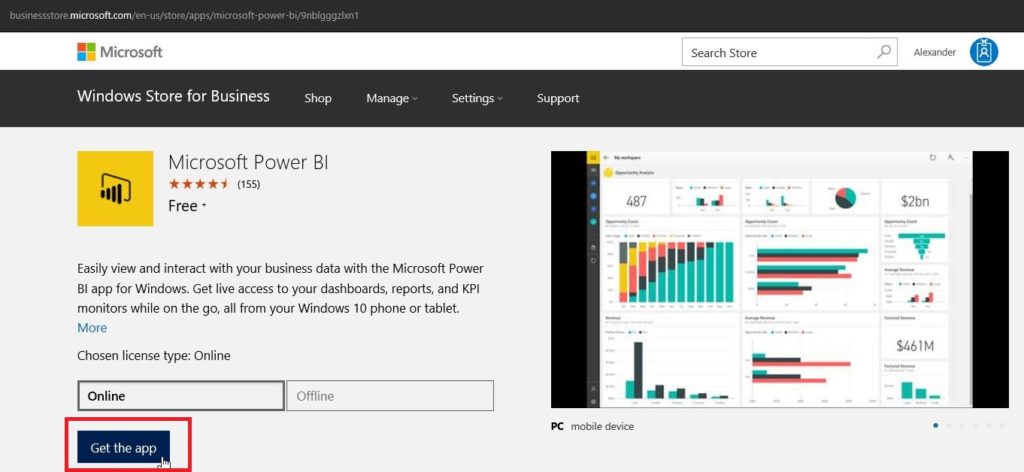
The app will then appear in the “Inventory” below “Manage”
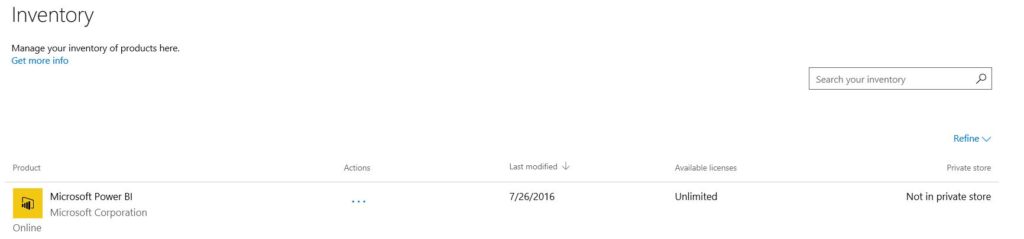
You then have the choice to dristribute the app where:
- Add to your private store: will simply deploy the app to the private store, which will make it available to the whole company
- Assign to people: here you can enter the name or the email addresses of specific employees
- Distribute later: This will deploy the app to the private store but will not publish it to any end users until released.
Note: There is currently no option to deploy an app to a specific group. You can either deploy an app to the whole organization or to a list of eligible users.
In my scenario I will select add to private store. You can publish the app to the private store by clicking on the three points:
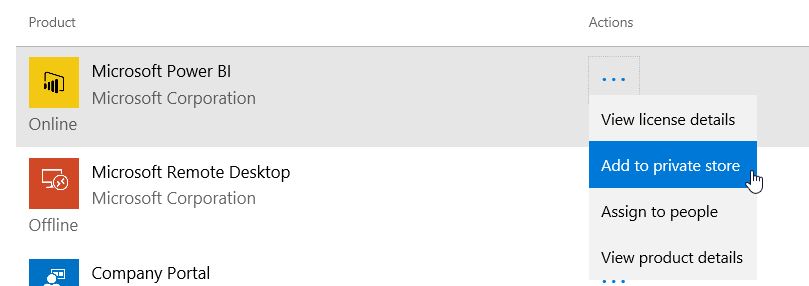
You will get informed that the process can last up to 24 hours.
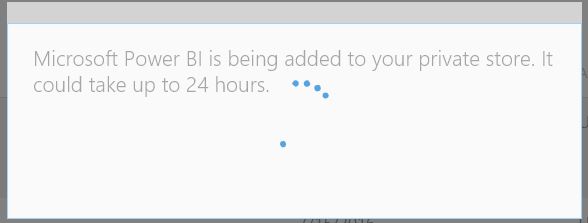
To check the apps distribution status, go to Manage -> Inventory. The newly added app will be displayed with the status “Add in progress”.
Note that the sync between the Store and clients can take up to 12 hours, meaning that newly added applications will not be displayed directly.
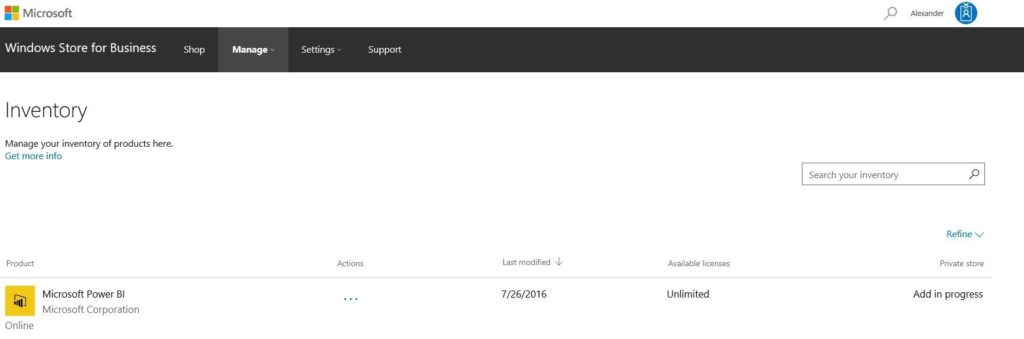
For the end user the app appears within the private store. He can then select the app and install it.
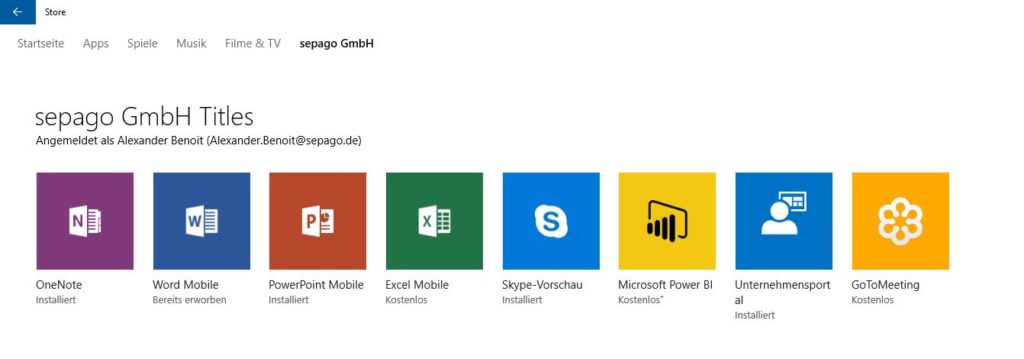
Sail ho!
Captain


Submit a comment on “Windows Store for Business – Add an online app to your store”