Sailor,
with Windows 10 Microsoft has released an universal app called Windows Store. Today we will have a look at how you can manage access to the app and how to disable the Windows Store. This is also Part 3 of the Windows Store for Business series:
- Part 1: Windows Store and Windows Store for Business – Overview
- Part 2: Windows Store for Business – Functionality overview
- Part 3: Windows Store for Business – Manage Access to the Windows Store
- Part 4: Windows Store for Business – Add an online app to your store
- Part 5: Windows Store for Business – Managing Apps with Configuration Manager
- Part 6: Windows Store for Business – Manage Apps with Microsoft Intune
- Part 7: Windows Store for Business – Sideloading Apps with PowerShell and DISM
How can I restrict access to the Windows Store?
A question that comes up to me very often within my daily work. There are several ways how you can do this. One way to disable Windows Store is by Group Policy (GPO).
Computer Configuration > Administartive Templates > Windows Components > Store > Turn of Store application
This GPO setting will disable the Windows Store and the Windows Store for Business / Private Store.
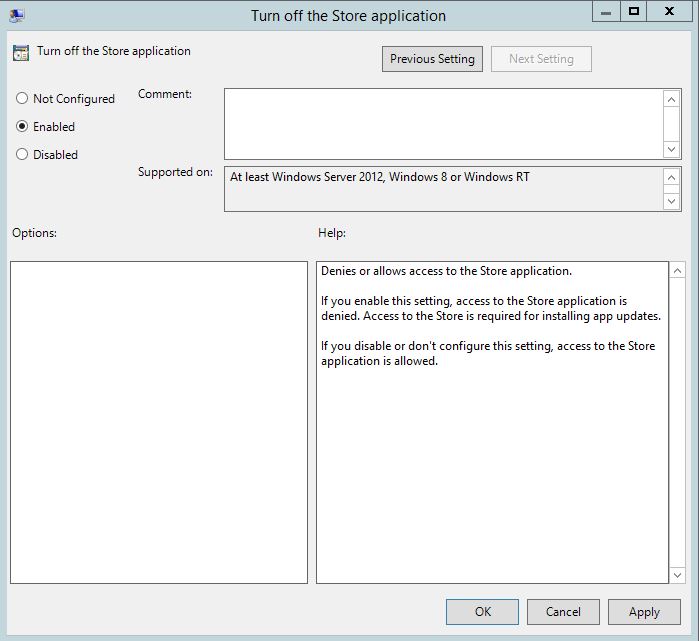
If you decide to turn of the store I recommend to set this GPO setting as well: “Turn of access to Store”.
Computer Configuration > Administartive Templates > System >Internet Communication Management > Internet Communication settings > Turn off access to the Store

It will remove the “Search the Store” Option from your context menu.
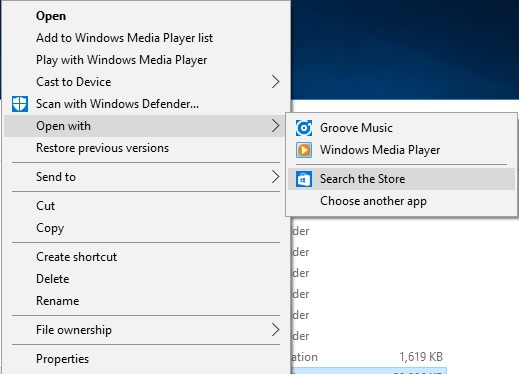
Another way to disable the Windows Store is by Registry.
Navigate to
HKEY_LOCAL_MACHINE\SOFTWARE\Policies\Microsoft\WindowsStore
here you need to create the DWORD : “RemoveWindowsStore” with the Value “1”. After a restart the store is disabled. Users who open the store will receive the following message:
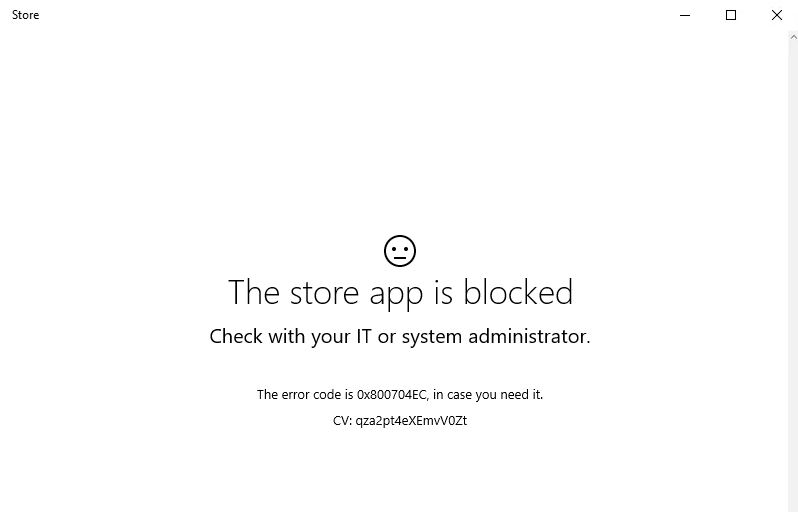
And there’s one more thing: Even the Windows Store is an universal app and you don’t want your employees to use it – I highly recommend do not remove it from your installation. We’ve tested this in several scenarios and it mostly lead us to issues you don’t want in enterprise environments to happen.
Furthermore if you are on Windows 10 Enterprise or Windows 10 Education Version 1607 or above you can disable the Store with a new GPO called “Disable all apps from Windows Store”. This setting can be found under:
Computer Configuration\Policies\Administrative Templates\Windows Components\Store
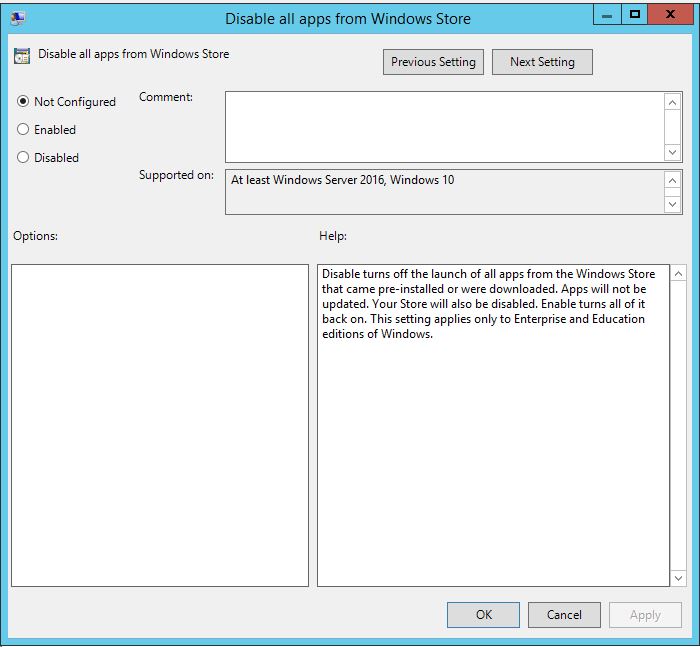
This policy turns off the launch of all apps from the Windows Store that came pre-installed or were downloaded. Any apps will not be updated and the Store itself will also be disabled.
You can turn it off by registry too:
HKEY_LOCAL_MACHINE\Software\Policies\Microsoft\WindowsStore
here you need to create a DWORD (32) bit called: “DisableStoreApps” with the value: “1”
Can I restrict access to the Windows Store and allow access to the Windows Store for Business?
This is a new thing within Windows 10 Anniversary Update. As you maybe know Microsoft has released a new set of policies for Windows 10 and Windows Server 2016. The group policy settings reference for Windows and Windows Server 2016 can be found here.
Within this set of new policies there is one called “Only display the private store within the Windows Store app”. It can be found below:
Computer Configuration\Policies\Administrative Templates\Windows Components\Store
or in the registry:
local machine:
HKLM\Software\Policies\Microsoft\WindowsStore
current user:
HKCU\Software\Policies\Microsoft\WindowsStore
You need to create the DWORD : “RequirePrivateStoreOnly” with the Value “1”
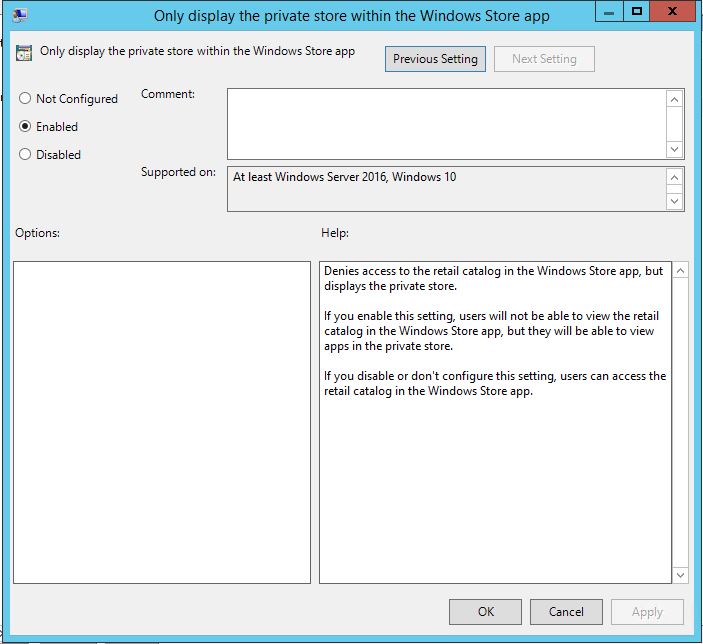
It will make your Windows Store app look like this:
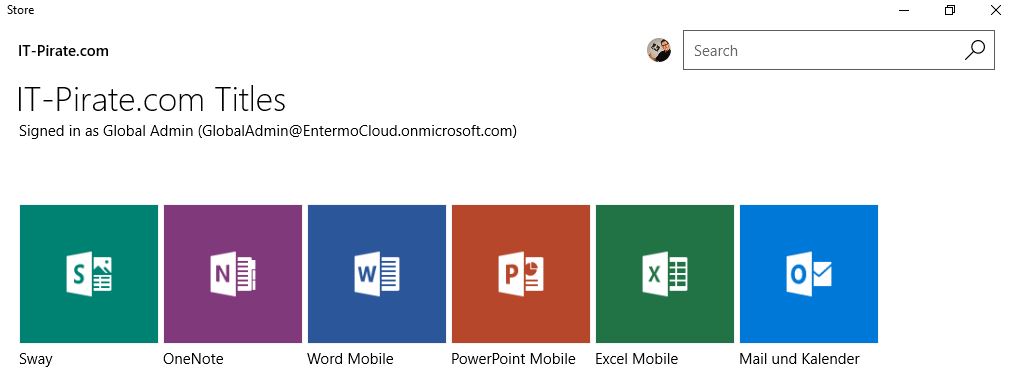
Got it?
aaaaaaaaaaaarg
*Cpt.

Submit a comment on “Windows 10 – Windows Store and Windows Store for Business – Manage Access to the Windows Store”