Pirate,
the story for both browsers is “better together” thats why Microsoft released a tool called: “Enterprise Mode Site List Manager for Windows 10“. With this tool you can configure the enterprise mode site list an decide which site will be opened in which browser and which compatibility mode.
Adding a site list to your compatibility list is quite easy.
- In the Windows 10 Enterprise Mode Site List Manager tool, click Add.
- Type the URL for the website that’s experiencing compatibility problems, like <domain>.com or<domain>.com/<path> into the URL box.
Note: You don’t need to include the “http://” or “https://” because the tool tries to validate when you hit the “save” button.
Enterprise Mode supports HTTP ports. You can specify a HTTP port directly in the Enterprise Mode Site List XML, such as <domain>it-pirate.com:8080</domain>
In “Compat Mode” you can choose following configuration settings:
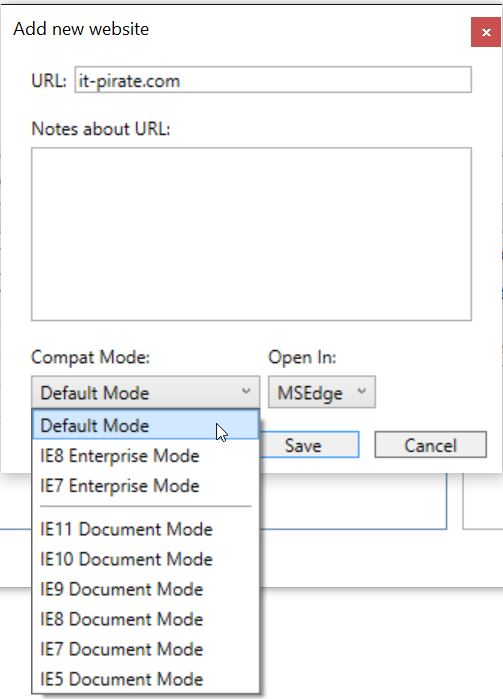
Where “Default Mode” Loads the site using the default compatibility mode for the page. You would choose this setting if not the compatibility is what you wanna set but the browser. So if you want to configure if the users uses IE or Edge.
Then there is “IE[x] Enterprise Mode” which allows you to have critical apps that are coded for a specific browser version and that don’t run with IE11. This allows you to update to modern standards or newer browser versions.
At least you’ve got the choise to set “IE[x] Document Mode“. Where [x] is the document mode number and the site loads in the specified document mode. Document compatibility defines how Windows Internet Explorer renders your webpages. Like other browsers, Windows Internet Explorer supports document compatibility modes that affect the way webpages are interpreted and displayed.
So when do you use document mode versus enterprise mode?
Enterprise Mode allows IT Admins to run legacy web applications in IE 11, this includes for example the the inclusion of e.g. older ActiveX objects. It also provides functions that are no longer supported by new versions of IE.
Where document mode affects the rendering of the web page or rather the apperance of the web page.
In addition to the compatibility mode you’ve got the choice to select the browser in which the site will be opened. Here you can set following options:
- IE11: Opens the site in IE11, regardless of which browser is opened by the employee
- MSEdge: Opens the site in Microsoft Edge, regardless of which browser is opened by the employee.
- None: Opens in whatever browser the employee chooses or rather which one is open. Microsoft Edge is the default browser.
You can allow your users to enable enterprise mode by policy:
User Configuration / Policies / Administrative Templates / Windows Components / Internet Explorer
Here you find two interesting policies:
- Let users turn on and use Enterprise Mode from the Tools menu
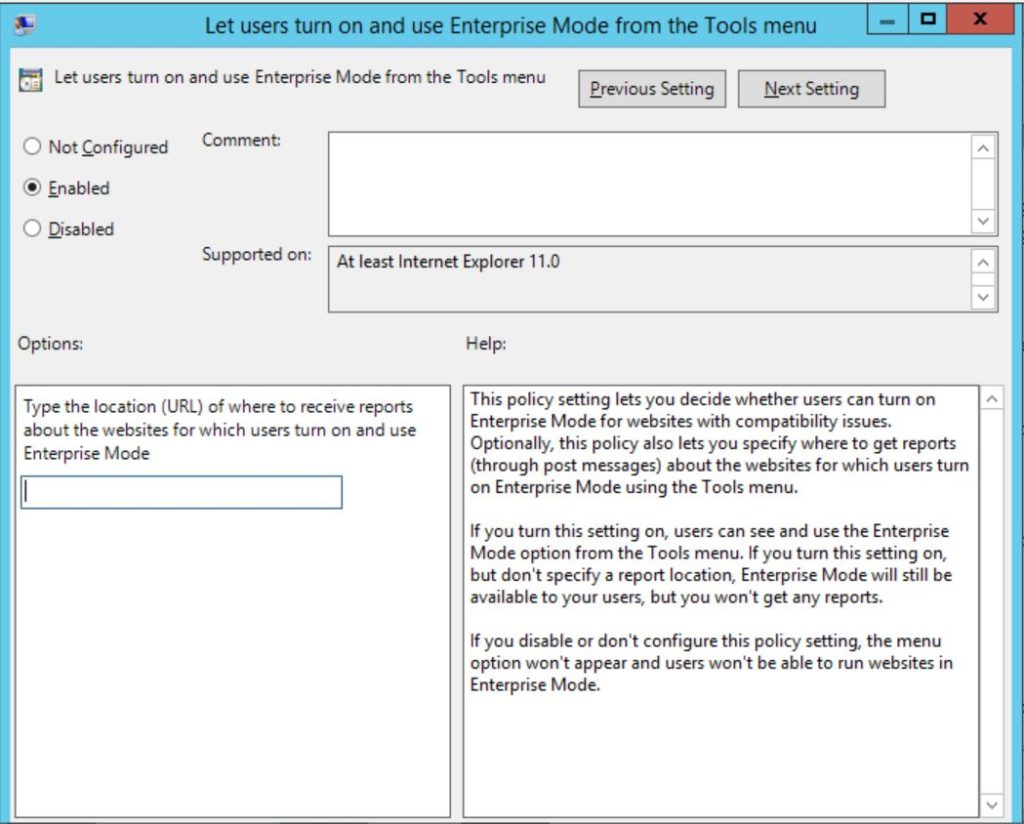
If you turn this setting on, users can see and use the Enterprise Mode option from the Tools menu. Furthermore you can configure a URL where the generated protocols get stored.
- Use the Enterprise Mode IE website list
This is what you need to configure after you have exported your site list as an XML File from Enterprise Mode Site List Manager.
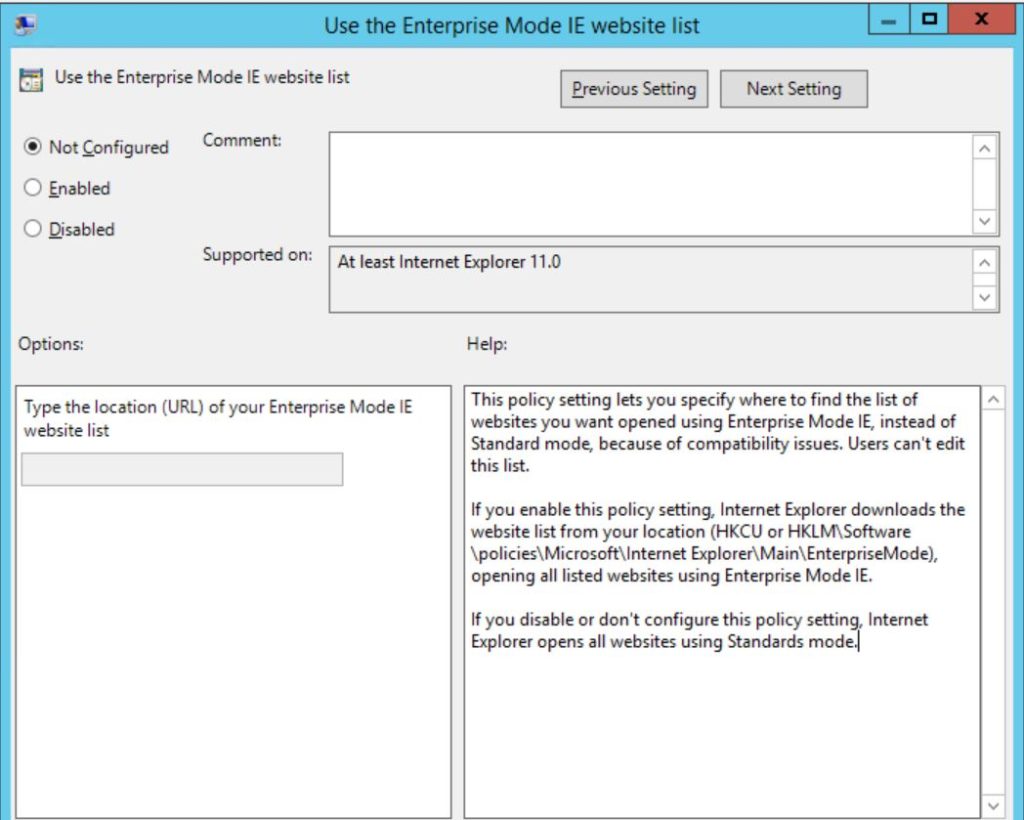
This policy setting lets you specify, where to find the list of websites you want opened using Enterprise Mode IE, instead of Standard mode, because of compatibility issues. Users can’t edit this list.
Be aware that this policy is also available as a computer policy: Computer Configuration / Policies / Administrative Templates / Windows Components / Internet Explorer
You can provision the SiteList.xml using three ways:
- HTTP location:
"SiteList"="http://localhost:8080/sites.xml" - Local network:
"SiteList"="\\network\shares\sites.xml" - Local file:
"SiteList"="file:///c:\\Users\\<user>\\Documents\\testList.xml"
Site List in local registry:
The Enterprise Mode Site List can be found in the registry as well:
For only the local user: Open a registry editor, like regedit.exe and go to HKEY_CURRENT_USER\Software\Policies\Microsoft\Internet Explorer\Main\EnterpriseMode.
-OR-
For all users on the device: Open a registry editor, like regedit.exe and go to HKEY_LOCAL_MACHINE\Software\Policies\Microsoft\Internet Explorer\Main\EnterpriseMode.
Site List on local system:
Although there are some directories where we assume to find the SiteList.xml:
C:\Users\[username]\AppData\LocalLow\Microsoft\Internet Explorer\EmieSiteList
C:\Users\[username]\AppData\Local\Microsoft\Internet Explorer\EmieSiteList
I couldn’t locate the file yet…The container.dat files are empty – although they should be filled.
By the way:
As the compatibility mode first came up with IE8 there is an Enterprise Mode Site List Manager for Windows 7 and Windows 8.1 for Internet Explorer 11 (EMIE) management, as well.
Furthermore the Enterprise Mode Site List Manager is just a tool. Everything can be done within an XML file too. The syntax is quite easy. I would recommend this if you do bulk imports.
Cheers
Captain
Sources for this article:
Turn on Enterprise Mode and use a site list

Submit a comment on “Windows 10 – Internet Explorer and Edge – Enterprise Mode Site List Manager”