Pirate,
With the Windows 10 Creators Update (1703) we have received a possibility to configure the “Windows Settings”. The Windows settings are the new, unified system control menu that was introduced with Windows 10. This menu is particularly critical because many of the Enterprise’s unsuitable features can be configured through this menu. This created the need to remove or hide specific settings.
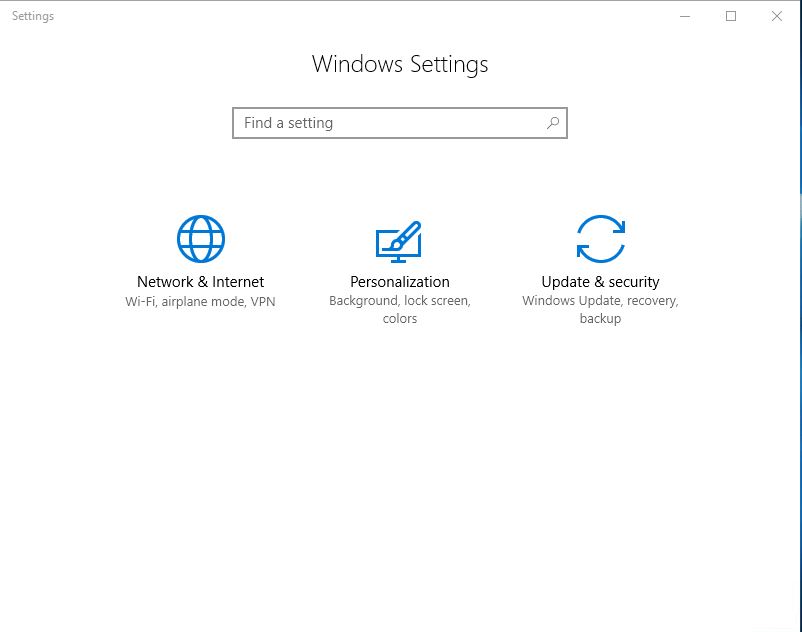
First of all we need to import the Administrative Templates (.admx) for the Windows 10 Creators Update in the Policy Definitions directory. Here we get the new policy called “Settings Page Visibility” below:
Computer Configuration\Administrative Templates\Control Panel
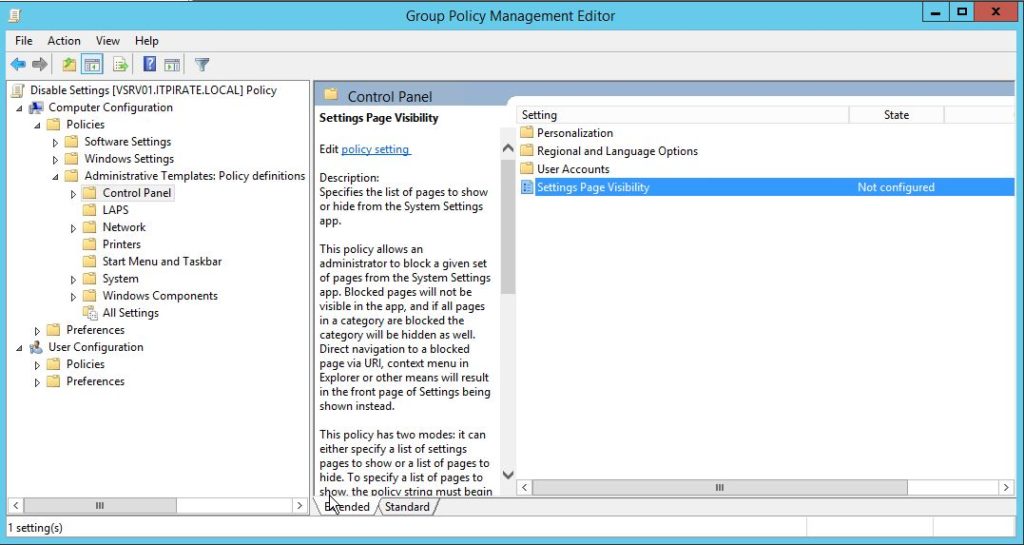
You can configure the item via registry editor too:
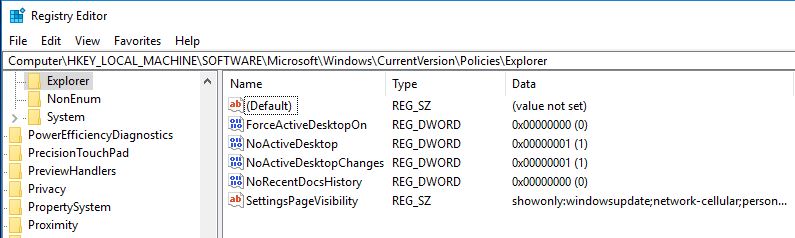
The item is below:
Computer\HKEY_LOCAL_MACHINE\SOFTWARE\Microsoft\Windows\CurrentVersion\Policies\Explorer
you need to create a “new string Value” called
SettingsPageVisibility
Furthermore you can configure it through Local Group Policy Editor (gpedit.msc). The policy is in
Computer Configuration\Administrative Templates\Control Panel\Settings Page Visibility
There are two ways how you can configure the windows settings menu. You have to choose one a combination is not possible.
Blacklist – Method:
If we choose to use the blacklist method we will use the “hide” attribute. Es ermöglicht uns einzelne Einträge in einem bestimmten Untermenü zu verbergen. Um es besser zu verstehen hier ein Beispiel. Im Registry Item habe ich folgenden Wert eingetragen:
hide:windowsupdate;findmydevice;developers;windowsinsider
This results in the Update & Security menu to be shown as:
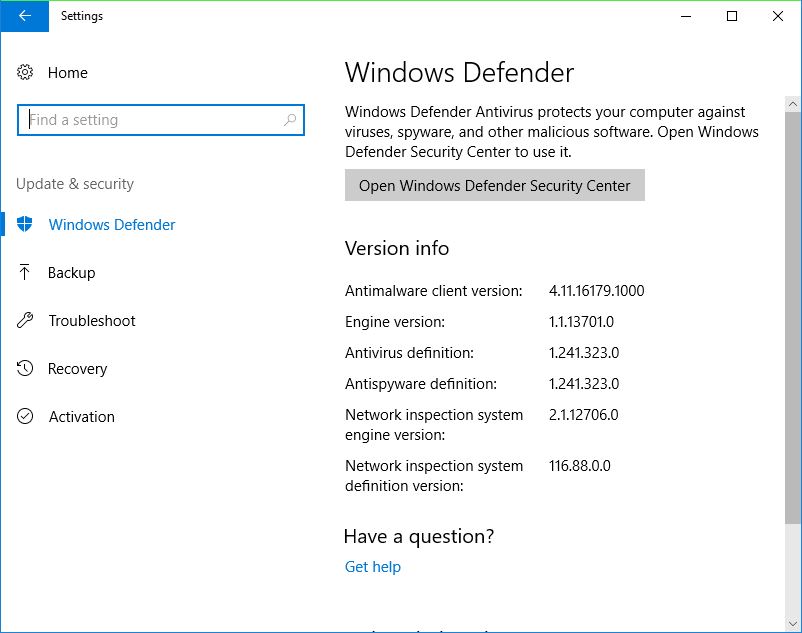
And here is a screenshot of the menu and how it looks normally:
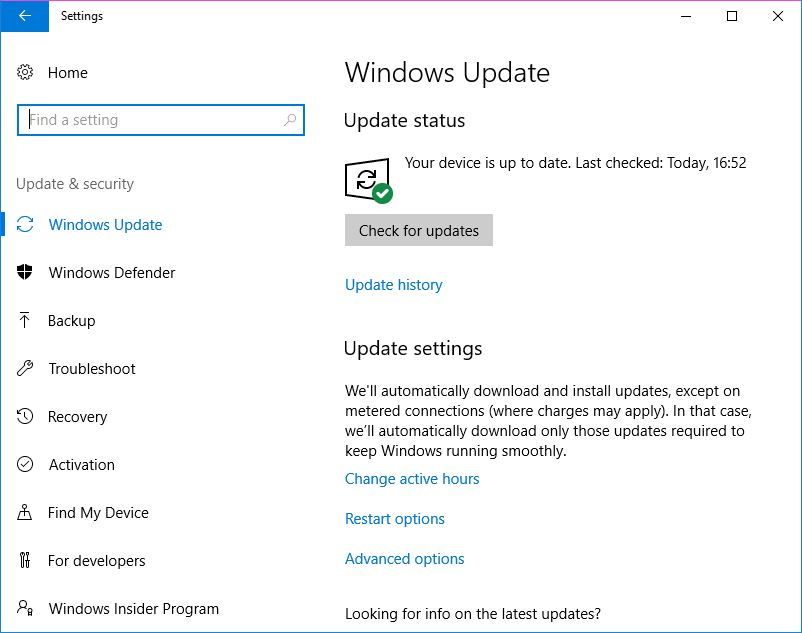
This method is particularly useful when you want to hide only submenus from the Windows settings. However, if you want to hide complete menus like “Gaming” or “Apps”, you have to go for the whitelist method.
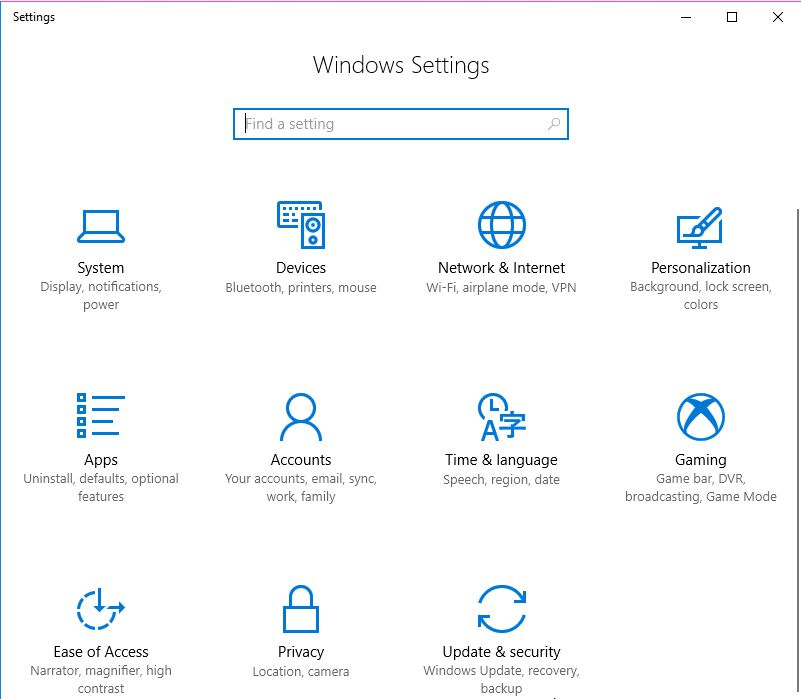
Whitelist – Methode:
Here we work with the “showonly” command, which allows us to specify exactly which submenu we would like to show. Therefore, I’m also able to define which top menus are displayed. If a submenu on the Whitelist is also the Obermenü to see. Here’s an example:
showonly:windowsupdate;network-cellular;personalization-colors
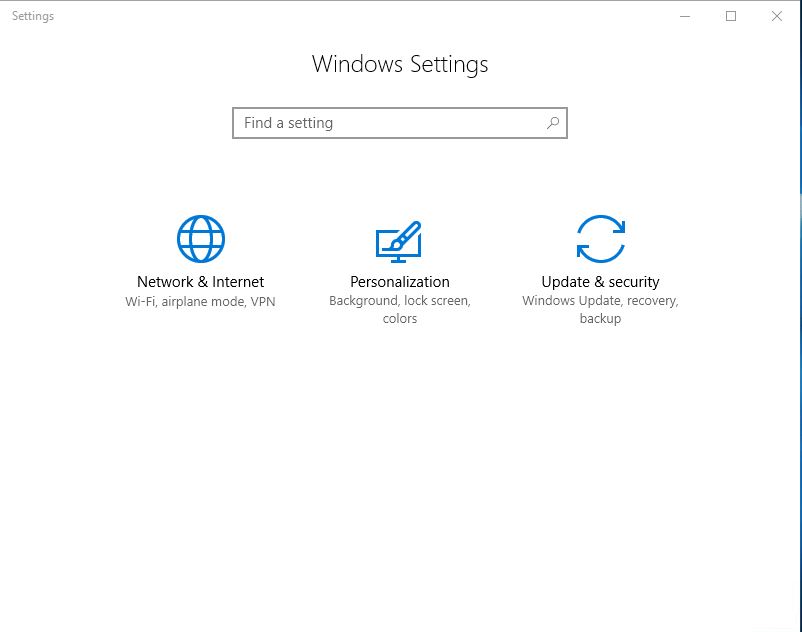
In each submenu, I have chosen a suboption to the Whitelist and thus all three entries appear, all others are hidden.
A list of all attributes can be found here: Hiding pages in Settings with Windows 10 1703 or here Launch the Windows Settings app
*Cpt

Matthias
Hi Alex,
wir haben uns letztes Jahr in Köln bei einer Win10 Einführungsveranstaltung gesehen, nun habe ich eine Frage zu diesem Artikel:
Es ist zwar schön, dass man hier ein paar Dinge ausblenden kann, aber leider ist es ja bescheiden oder nahezu nicht zu konfigurieren, dass die “Ausblendung” nur für “Benutzer” nicht aber für “Admins” erfolgt. Sprich, Admins sehen nach wie vor alles und Benutzer nur das, was erlaubt ist, bzw. nicht versteckt ist.
Außer mittels einem WMI Filter (select * from Win32_ComputerSystem Where not UserName = ‘domain\\username’ and not…) habe ich keine Möglichkeit gesehen das GPO für eine bestimmte Benutzergruppe zu “sperren”. Was aber dazu führt, dass immer zeitnah ein gpupdate ausgeführt werden muss, nachdem sich der Benutzer anmeldet… Ziel wäre ja, dass es ad-hoc wirkt, wenn ein Admin sich anmeldet und dann wieder ein Benutzer und umgekehrt.
Hast Du noch eine Idee, wie man das umsetzen kann? So wie es sich aktuell für mich darstellt, ist es nicht wirklich brauchbar…
Danke Dir und Grüße
Matthias Krupp